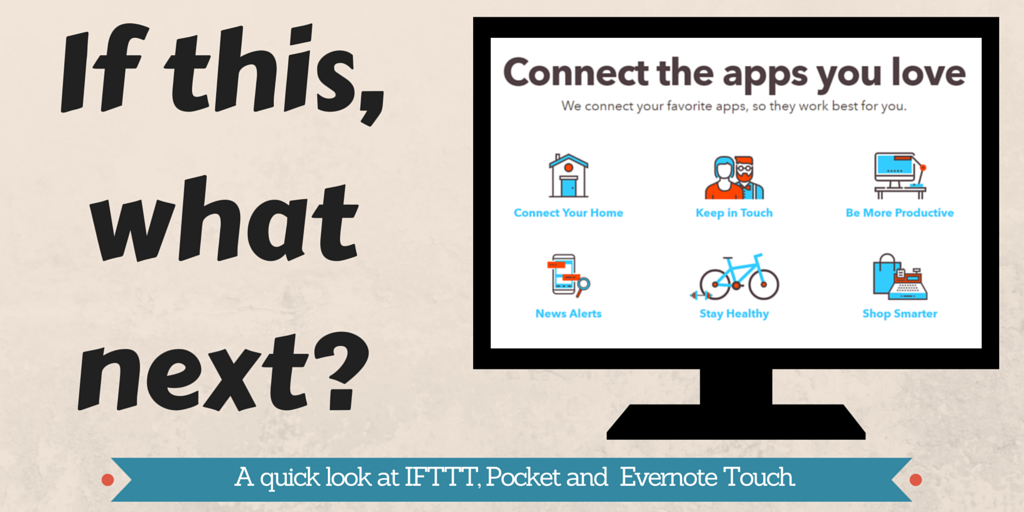A couple of days ago, @mathedup mentioned using IFTTT (If This Then That) for automating post sharing between Twitter and Facebook. I’m not a big user of Facebook for teaching stuff (yet), but was intrigued by the title of the app, so decided to go and have a play, mostly in preparation for setting up my own Facebook page soon.
I quite like playing around with technology, and, as I only got a smartphone a couple of years ago and my tablet about six months ago, the world of apps is relatively new to me. So I’ve quite enjoyed messing with IFTTT this afternoon – depending on what’s ended up being useful, I’ll post some more in-depth tutorial-type things later.
Pocket and Twitter
One of the first things I did was to discover Pocket in the list of connectable apps. It’s a cute little way of storing articles, videos and pictures from social media or around the web to read later. There’s also a Chrome button so you can use it on your PC. I’ve created a Pocket account, and am going to try it out over the next couple of weeks to help me to organise and save interesting things I find while browsing.
I then thought I’d try and connect up Pocket and Twitter. I tend to “save” things on Twitter by favouriting them, which worked really well when I’d just started, but my list of favourites is now far too long to find anything useful. I created a recipe which automatically saves any tweet I favourite to my Pocket account. To make it easier to do my Pick of Twitter next Sunday, I also got Pocket to tag each tweet with “Pick of Twitter”.
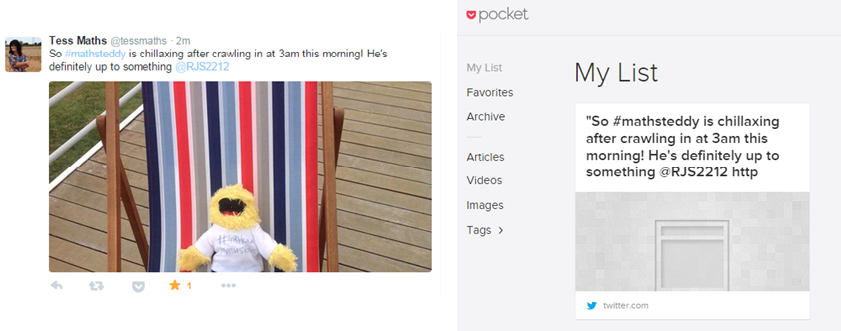
That’s a screenshot of the quick test I ran with the tweet that happened to be at the top of my news feed at the time; there’s a slight time delay in saving to Pocket (approximately 2/3 minutes), but functions fine if you don’t expect to be able to access things you’ve favourited instantaneously.
Cleaning up
I then decided to investigate a bit further. One of the issues I ran into quite quickly was the fact that there are nearly 40 channels added by default, most of which aren’t particularly useful for my intended purpose – things like Entertainment Weekly and a load of phone utilities such as auto-sending text messages. Unfortunately, there isn’t a multi-delete option, so I had to go through one by one and remove them.
There are some pretty useful utilities in there though, such as a trigger to turn off Wi-Fi and enable power saving mode once your phone gets below a certain battery level, which inevitably means I’ll now be setting up a personal account too!
Windows 10 and Evernote
I’ve never really got Evernote – I know a lot of people use it for collecting and keeping resources, but when I downloaded it a couple of years ago, I really didn’t get on with the interface and found it horrible to use. However, my ICT-play day also led me to finally install Windows 10, and consequently I ended up checking out some of the app features on there.
There’s an app version of Evernote (called Evernote Touch) which automatically installed itself. Before removing it, I opened it up for a look and decided that I might be able to get on with this version after all – it looks much slicker and it’s quicker to figure out what I want to do. I’m going to give this a trial along with Pocket over the next few weeks and see how I get on.
As a side note, Windows 10 is actually…OK. The Start button is still here, and it’s much easier to navigate than Windows 8. The app versions of things like Facebook and Twitter look really nice too – it’s just a shame my computer’s not touch-screen!